This is an old revision of the document!
Table of Contents
How to upload pictures?
There are two basic options to place pictures in your emails:
- You can upload pictures, pdf-documents or other media files to your promio-mail client folder under Content > Media Browser to make them online available.
- If you use the email builder, you can click on the image symbol to upload and edit your pictures directly.
1. Media Browser
Under Content > Media Browser in the actions box, you can select a file from the desktop and upload it, you can create a new directory or rename an already uploaded file (to rename the file, first select it by clicking on it in the directory tree).
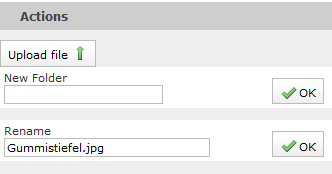
To upload files click the button Upload file and choose your file by drag and drop or from your desktop.
You can view the uploaded images in the preview beforehand. Using the shown URL, you can link this image in your mailing.

2. Editor
When you are in the email builder, click on the image symbol to choose a picture. If you can't insert the image URL directly, click on Browse Server.

If you have already upload the picture into your Media Browser, you can choose it there. But you can also upload the picture directly by clicking on Bildupload. After that, you can click on Choose File to select a picture from your computer and upload it in the email.

In the Image Info window, you can change the size of the picture, space, alignment etc..
If you click on Edit manually, the Aviary-Editor is opening and you have lots of editing options there.



