This is an old revision of the document!
Table of Contents
How can newsletters be dispatched regularly via the scheduler?
The scheduler allows you to plan and set the dispatch of an email template as a regular event. Go to Extras > Settings > Scheduler to find the scheduler.
Overview
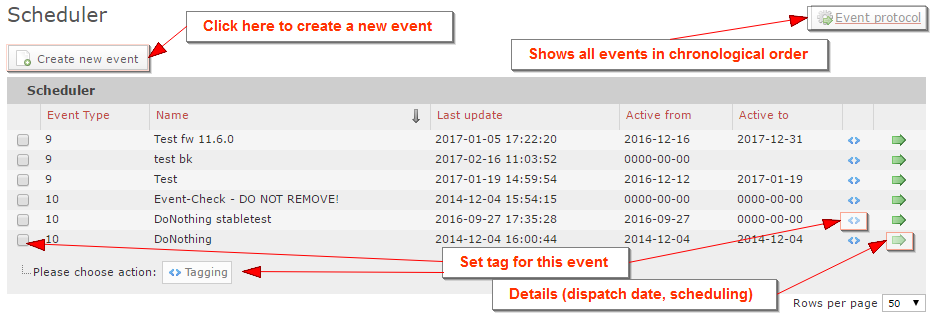
Create a new event
![]() Click on this button to create a new event.
Click on this button to create a new event.
General tab
Select the event type newsletter dispatch with commercials and assign a name and description to the event.
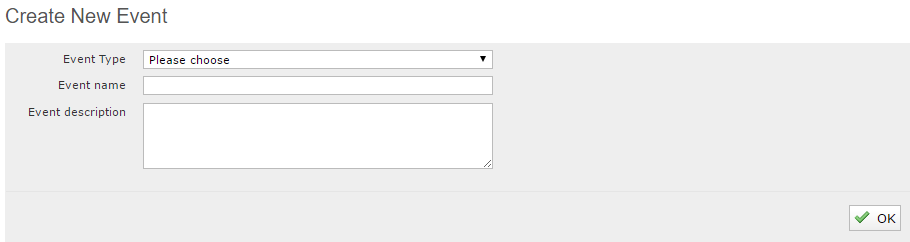
Scheduling tab
Specify the event period, the start time and the rule that will define the event.
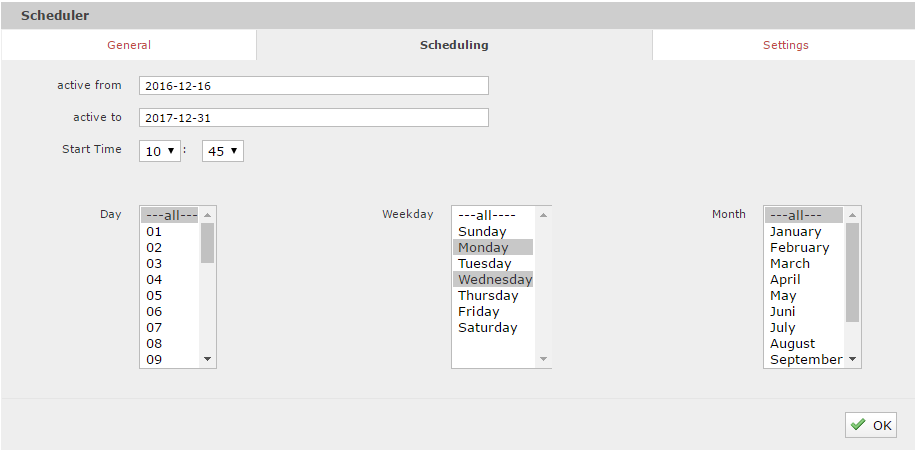
Settings tab
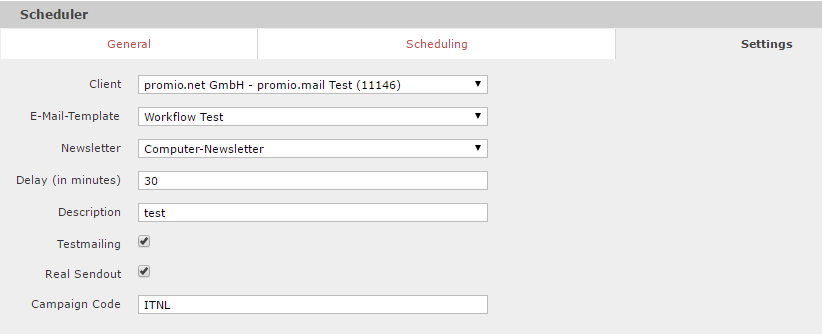
| Principal: | The principal must be identical with the newsletter’s principal. |
| E-Mail Template: | The e-mail intended for regular dispatch via the scheduler must be saved as an e-mail template under Content > E-Mail-Templates so that it can be selected here. |
| Newsletter: | The target group that will regularly receive the chosen email template must be saved under Extras > Settings > Newsletter als Newsletter eingerichtet sein. |
| Dispatch delay: | If you want to send a test email prior to dispatch via the scheduler, enter the number of minutes to pass between the test email and actual dispatch. |
| Description: | Enter a description for your event. |
| Test e-mail: | Check this box to send a preliminary test email of the mailing scheduled for dispatch. |
| Actual dispatch: | Check this box to activate the scheduler. |
| Campaign code: | Enter an optional campaign code. |
Once you save the newly created event by clicking OK, it will appear in the overview. This gives you a summary of all created events:

You can view and edit the settings of an already existing event in the detail view. You can also view the dispatch dates scheduled for the next three months.
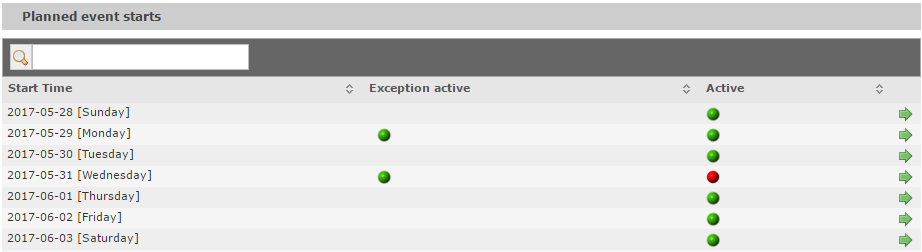
Setting exceptions
You can define exceptions for specific dispatch dates listed in the overview of scheduled dispatch dates. For example, you can deactivate - and thus skip - one specific dispatch of an event that falls on a holiday. You can also edit any other setting for a specific dispatch date of the event, e.g. dispatch time, selected template or dispatch delay. All active exceptions are marked in the overview.
Stop/delete a scheduled dispatch:
To ensure that no further dispatch will take place, define an “active until” date and uncheck the box “actual dispatch”.

