This is an old revision of the document!
How to remove duplicates
If an email is sent to more than one target groups, it is necessary to check the two target groups for duplicates. Only then it is guaranteed that one user only receives one email.
Go to target group administration. Mark the checkbox of two or more target groups that you would like to check for duplicates.

Using the duplicate tool, you can calculate and export all overlaps between different target groups. The basis for the matching is the unique attribute set for the client (default: email; alternative: client number/custID). Use the drag & drop symbols to set the desired matching sequence. Mark the desired export amounts and limit these as required.
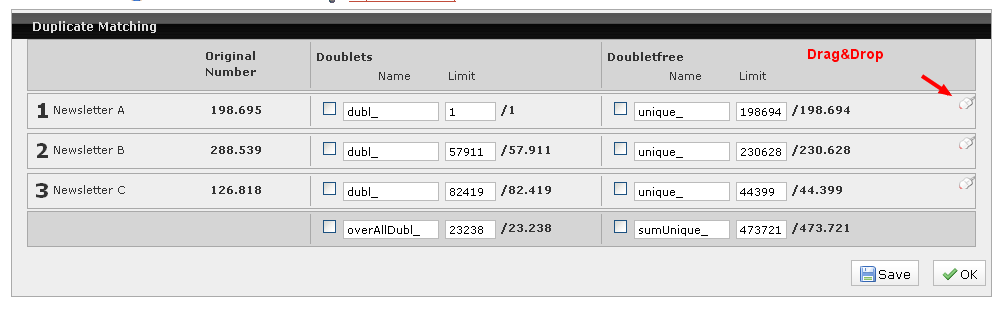
In the example shown here, three target groups are to be reconciled against each other. To do this, select the four desired target groups in the target-group administration using the checkboxes, and switch to the Duplicate matching action using the button located below the list.
The matching sequence must first be set. To do this, use the mouse symbol on the right to drag and drop the individual rows in the desired sequence. The target group which you wish to filter out of the other target groups underneath must always be at the top. Then confirm the sequence with OK – the number of duplicates in the individual target groups, as well as the respective duplicate-free amounts, are calculated.
The first column of the generated overview displays the names and original amounts in the original target groups (in this case the number of readers of the Newsletter A (199,695), the Newsletter B (288,539) and the Newsletter C (126,818).
The duplicates are listed in the second column – in this example, there are thus 57,911 readers of A and B, 82,419 readers of C, who also either read Newsletter A or Newsletter B, and 23.238 readers, who are in all three target groups.
The third column displays the respective duplicate-free amounts i.e. there are no readers who are in more than one group.
All generated target groups can be stored in one step, and therefore made available in the target-group administration. To do this, allocate a name to all required matching target groups in the field provided – the checkboxes marking which target groups are to be saved are then automatically ticked.
In addition, it is possible to limit the target groups before saving. To do this, enter any subset of the generated target-group amount in the field provided. The limiting is carried out on a random basis. If all desired matching target groups have been ticked, named and – if necessary – limited, click on the Save button. The window which then opens gives an acknowledgement of the saved target groups. If one of the chosen names already exists, you will be prompted to allocate a unique name. You can go back to the target-group administration using the Back to list button, or use the Close button to return to the duplicate matching.

