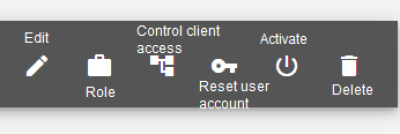en:how_to_deactivate_user_account
This is an old revision of the document!
Table of Contents
How do I deactivate a user account?
To deactivate a user account you need this authorization:
- To create a new user account in your main client (this is the client you use for logging into promio-connect) you need the right Manage roles and rights.
- To add a new user account for your customers / sub clients you need the right Manage clients.
Both rights are included in the role Admin/Verwalter.
Via the button on the top left ![]() you can access Companies & Clients. There you will find the following tabs:
you can access Companies & Clients. There you will find the following tabs:
| Staffs: | Here you can create new user accounts, change, deactivate and delete them. |
| Licenses: | Here you can find you licenses for your booked tools |
| Companies & Clients: | Here you can create new clients and user accounts for these. You can also change, deactivate and delete them here. |
Delete user accounts in your current client
To delete a user account in the current client go to the tab Staffs.
Click on one of the staff to go to the details of this account:
- Edit: Change first name, surname, e-mail-address or user name
- Role: Assign another role
- Reset password: The user will receive an e-mail which enables them to change their password
- Deactivate: Deactivated users can be reactivated if necessary. Six months after deactivation, an account is automatically deleted for data protection reasons.
- Delete: User account will be removed completely.
Delete user account in a sub client
Research the sub client your user belongs to in the tab Companies & Clients. Select the sub client by clicking it. Now you can deactivate the account in the tab Staffs in the same way as described above.
en/how_to_deactivate_user_account.1634551296.txt.gz · Last modified: 2021/10/18 12:01 by fw