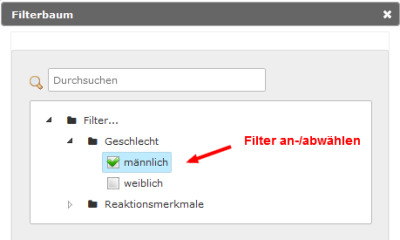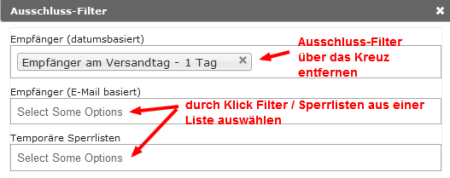This is an old revision of the document!
How is a target group assigned to an e-mail?
Assigning a target group to an e-mail in a campaign determines to which recipients the e-mail in question will be sent.
You can assign the target group in the campaign details. Click on the target group icon  in the list of e-mails to do so. Alternatively, go into the e-mail detail view by clicking the icon
in the list of e-mails to do so. Alternatively, go into the e-mail detail view by clicking the icon  and choose the option assign target group.
and choose the option assign target group.

A window will open to offer the following choices:

| Target group | Choose the target group that will receive the e-mail.
You will also see grayed-out entries. These are static target groups that have already been assigned to a different e-mail draft and are thus no longer available here. Read-only or auto target groups can be associated with multiple e-mails and are always available.
|
| Filter | If you want to select certain recipients within the chosen target group, you can use one or more previously created filters.
Add or remove filters via the icon  . DA click on the icon opens the filter tree view and shows all filters that have been created in Filter Management. Check and uncheck the checkboxes to select your filters: . DA click on the icon opens the filter tree view and shows all filters that have been created in Filter Management. Check and uncheck the checkboxes to select your filters:
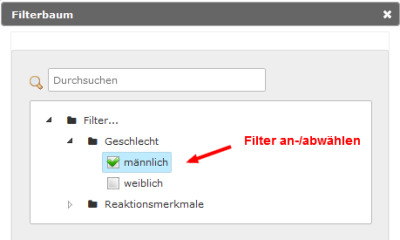
Filters chosen here are linked with an AND, meaning that only users who meet all of the selected filter criteria will receive the e-mail
|
| Exclusion filter | If you want to exclude specific users from your chosen target group, you can select one or more exclusion filters.
There are three different types of exclusion filters:
Recipient (based on date): exclude recipients of the same day, the previous day or two days ago; depends on the current e-mail’s day of dispatch. This filter allows you to regulate the number of e-mails each user receives per day.
Recipient (based on e-mail): exclude recipients of a different campaign from the current e-mail’s dispatch.
Blocklists: choose one or more previously defined blocklists. For example, a blocklist can be a temporary blacklist supplied by an advertiser.
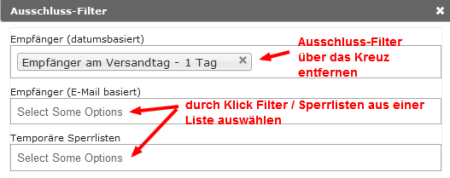 |
| Filter result | Calculate the current filter result to see how many recipients would receive your e-mail if you dispatched it immediately.
Selecting an auto target group, filter or blocklist changes your target group dynamically. Changes in your target group that occur between preparation for and actual dispatch - such as new suscriptions, unsubscriptions, or recipient profile changes - are taken into account.
|
| Limit | Specify a limit if you want to restrict the number of recipients. This may be necessary if - for example - an advertiser has booked a certain number of addresses from your list.
You can specify the method of limitation: Random selection of addresses, preferred selection of new addresses, or preferred selection of active addresses (click-/open rate). |
Example

Here, the target group would consist of users with all of the following characteristics:
User included in the auto target group Website: Newsletter subscribers
only male users
Users who have NOT received an e-mail on the day before the current campaign’s dispatch
Users who have NOT received the campaign B2B Newsletter 03/2015 on the 26.03.2015
The target group currently has 508 recipients and will be restricted to 200 recipients during dispatch (active addresses preferred).
![]() in the list of e-mails to do so. Alternatively, go into the e-mail detail view by clicking the icon
in the list of e-mails to do so. Alternatively, go into the e-mail detail view by clicking the icon ![]() and choose the option assign target group.
and choose the option assign target group.