This is an old revision of the document!
Table of Contents
How to import addresses?
Address data can be added to the promio.connect system using the target-group import. After a successful import, these address data are available in promio.connect as a target group.
Only upload addresses from which you have an “Opt-in”. This means that the owners of the addresses have actively and knowingly allowed you to store and use the address and further personal data to contact them! In the event of complaints and in cases of doubt, you must be able to prove where and when you obtained the address.
Go to Addresses > Lists and select import addresses after clicking on the button on the bottom right. You may either upload the data directly from your PC, or you store it at the SFTP server of your client and then upload it from there.

Import directly from PC
Click on Choose file from PC.
Pay attention to only uploading an error-free .csv file. If you want to personalize your address data you can assign the data fields of promio.connect to the file’s columns. Your file should look like this or similar. Doublets will be filtered out, which means every address will only be uploaded once.
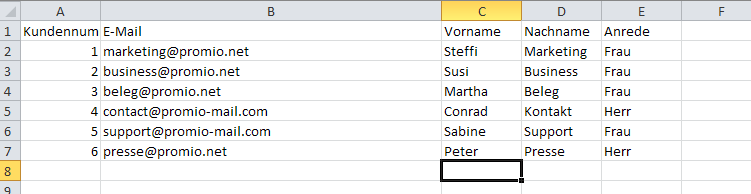
Import settings
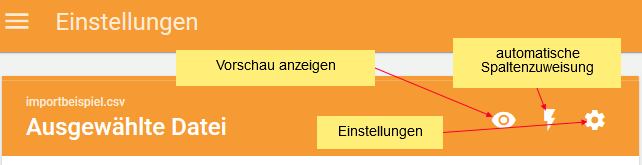
Preview address data
You can preview the address data to check the selected settings:

Automatic column assignment
When the column names exactly match the data field names, an automated assignment can be activated.
Configuration

- Charset: select between Latin or UFT-8
- Delimiter: select between Semicolon, Comma and Tab
- Write mode: „Update existing addresses, create new ones“, „Only new addresses“ or „Update only existing addresses“
Checklist
The checklist allows you to make sure that delimiters are selected, that at liest one column of fields is assigned and whether the correct write mode is configured. Afterwards you can either start the import or discard it.

Choose file from SFTP
Preparation
Before address data can be imported to promio.connect a .csv or .txt file has to be placed in the client’s sftp folder. The address data has to be filed here: incoming/manual (SFTP).
In order to import addresses you need an sftp client from where you can upload the data securely. Filezilla e.g. is a free and uncomplicated client which allows you to do so. The access data to the sftp folder for your promio.connect client can be found at Settings > SSH-Keys in the navigation, or contact promio.net.
The following procedure is similar to when you import from your PC.
The import process itself can take a few minutes. The status of the import job can be tracked at Settings > Job queue. When the import is successfully finished the newly imported addresses are available as a new target group at Addresses > Lists. The list can be adjusted or used for a campaign.
Please note that e-mail addresses with syntax errors will automatically be sorted out during the import process. The process also detects doublets within an address file. This means, depending on the data manage settings for the client (default: e-mail; alternative: cust ID) only the first one of these doublets will be imported, when the same e-mail address (or cust ID) is included more than one time in the .csv file. E-mail addresses which are already on the e-mail blacklist will also be sorted out automatically.

