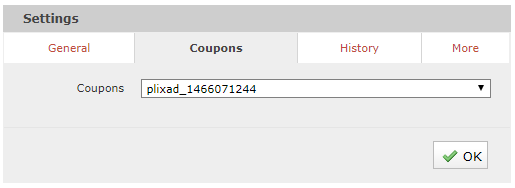This is an old revision of the document!
Table of Contents
How do I integrate coupon codes into my mailing?
(not for promio.mail.one)
Preparation
Create a single-column list in the format .csv or .txt and save it to the following FTP or SFTP folder in the current client (or alternately the logged-in client):
- upload/manual (FTP) or incoming/upload/manual (SFTP)
Step 1
Import coupon codes into promio.mail by going to the menu item Extras > Coupons and clicking the button  .
.
Select the directory that contains the coupon code list you want to import. The file list will then display all available files in the directory.
The import mode is Coupon. Mark the list you want to import by clicking on it, and confirm with OK.
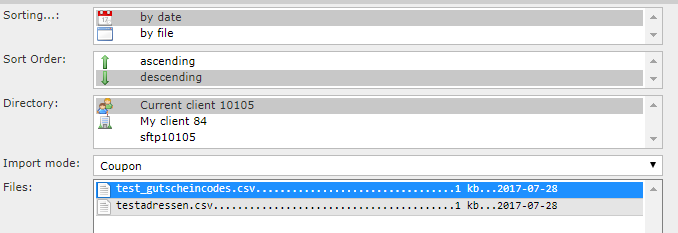
After successfully importing the list, it is advisable to check both the codes and their number (remaining quantity) in the detail view, which opens automatically.
Step 2
Go to the created campaign in Campaigns → Drafts. In your e-mail’s detail view, select the imported coupon code list in the settings under the tab Coupons.
The coupon code list is then associated with your e-mail. Refer to the code by entering the variable $code in the e-mail’s text.
The variable can also be used in links (when sending out invitations to a survey, for example).
You can check whether the coupon code list has been properly assigned when sending test e-mails: here, both the list’s name and a sample code from the list in question will be displayed. The code is not visible in the e-mail preview.
Go to Extras > Coupons to view a table with all imported coupon codes. The remaining quantity is reduced after each dispatch that assigns codes from the corresponding coupon code list to the recipients.