This is an old revision of the document!
Table of Contents
How to include coupons in a mailing
Import
Address data can be added to the promio.mail system using the target-group import. After a successful import, these address data are available in promio.mail as a target group.
Preparation
Before address data can be imported into promio.mail, these must be stored as a csv or txt file in the FTP or SFTP folder of the current client (or alternatively the client which you logged into). The address data must be stored in the upload/manual (FTP) folder or the incoming/upload/manual (SFTP) folder.
Import target group step 1
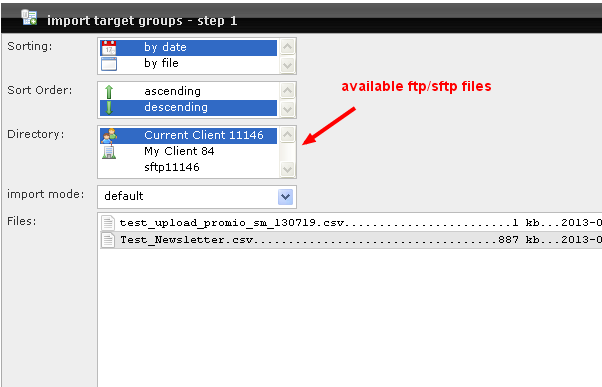
For the first step of the address import, the directory containing the address file to be imported must first be selected. The file list then displays all available files. The sorting and sort order of this list can be adapted. The file to be imported must be marked by clicking on it, and the selection must be confirmed by clicking on OK. The import mode is a default.
Import target group step 2
The properties of the selected address file can be viewed in the upper part of the view, e.g. the file name, the row-count and column-count, as well as the delimiters between the individual columns. In the lower part, the column types defined in promio.mail, as well as a sample of the address file can be seen.
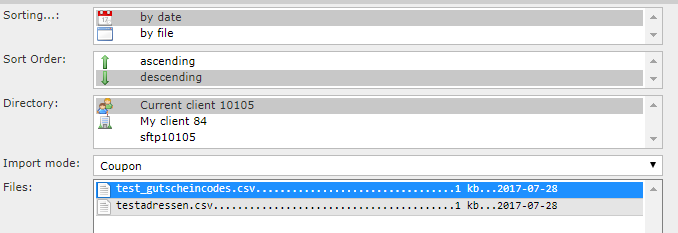
For the second step of the address import, all columns of the address file to be imported must be assigned to the data fields available in promio.mail. In other words, it must be decided which column of the csv contains the first name, for example, which column contains the post code, or the location etc. Only by doing this can the information for a personalised address in a mailing, for example, be correctly obtained in promio.mail.
Assign the columns using drag & drop, by dragging the individual column types into the respective unlabelled column heading in the sample. promio.mail automatically recognises individual columns – please check the accuracy of columns which have already been assigned. If a column has been assigned wrongly, you can remove this by clicking on the red cross.
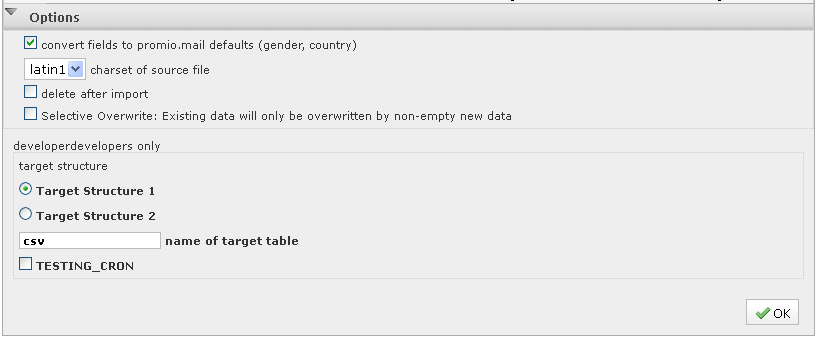
If all necessary columns have been assigned, the default settings can – if necessary – be further adapted under options. Here, settings such as the character set of the address file can be changed, and other optional settings can be made. Next, confirm the assigned columns and settings with OK.
The import process can take up to several minutes. The completion of the started job can be followed in the Job queue. After a successfully completed import, the imported address data are available as a target group in the target-group administration. This can be further edited or used for delivery.
Assign target group (without new import)
As an alternative to the address-data import, a single-column list of IDs or email addresses can be assigned to create a target group containing only address data which are already present in promio.mail. The uploaded csv file must only contain one column, which only contains either IDs created by promio.mail (promio ID), client IDs (custID) or email addresses (email). In step 1 of the address import, the corresponding selection must be made under mode (Assign target group).
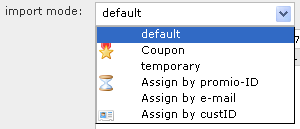
Step 2 is omitted. After confirming the selection of the address file, the process is started in the Assign target group mode, and this can be followed in the queue and creates a target group in the Administration.

