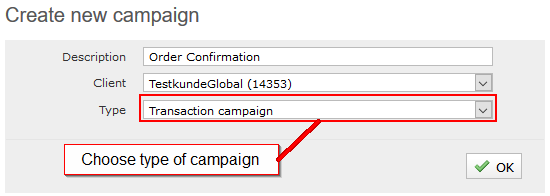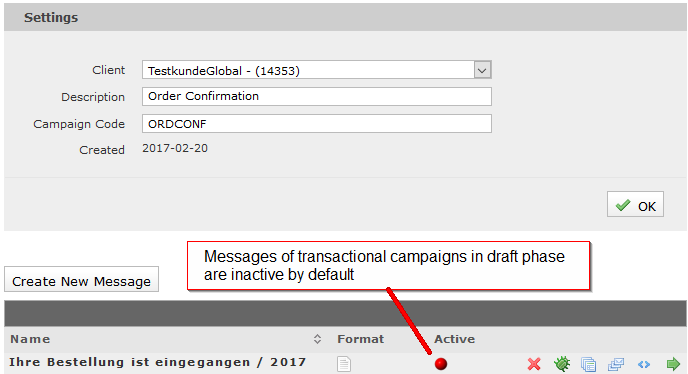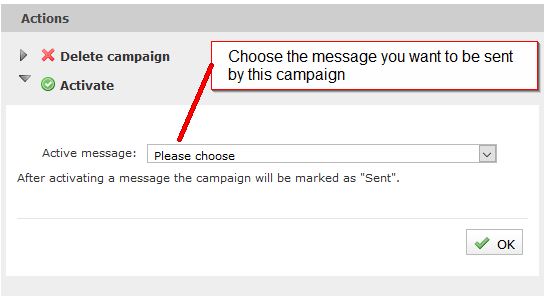This is an old revision of the document!
Table of Contents
How do I create a transactional campaign?
A transactional campaign is a campaign that sends a notification to a single user already registered in the master data. Typically, the campaign is set to be triggered by a specific action taken by the user. Examples of use cases are an order confirmation following a product order, or a password change e-mail after a request for a new password.
Setting up a transaction campaign
- After setting up the campaign, you can select the following settings in the details:
client: Enter the campaign’s principal here.
description: Enter a name for the campaign here.
campaign code: You have the option of entering an individual / internal code to identify the campaign here.
Define recipient
A transactional campaign has no set target group – dispatch is triggered by a SOAP call of the type transactionalMail. This call must be integrated into – for example – your website in the appropriate place and with the appropriate logic. Dispatch time and recipient group are not configured in promio.mail, but rather controlled via the SOAP API.
The requirements of the API regarding the transactionalMail call are described in the article API1.4.
In the SOAP call, you refer to the active transactional campaign by its ID. You can find this in the overview Campaign > Sent. Keep in mind that the campaign does not have a dispatch date at this point, meaning that it is displayed all the way at the bottom by default. If necessary, use the advanced search to display the campaign.
Switch creative
The active creative in a transactional campaign cannot be edited. If necessary, switch the active creative as follows:
- Enter the campaign’s detail view via Campaigns > Sent.
- Click the button More Details.
- Set up a new creative that contains the required changes via the button Create New Message. The new creative is inactive by default.
- Go to activate to replace the active creative with the new one. In the list of creatives, the green active status indicator marks the creative that is currently set to dispatch in the campaign.