This is an old revision of the document!
How to create a target group from previous campaigns?
Under Target Groups > Create From Campaigns, target groups can be created from campaigns which have already be sent. This makes it possible to select a target group containing all the recipients who have not opened, clicked or ordered, for example, in order to contact these again in a follow-up mailing.

As a first step, select all of the emails whose recipients are to be selected again. For this purpose, several emails from different campaigns can be chosen using the Add button, and the selection can then be confirmed with OK.
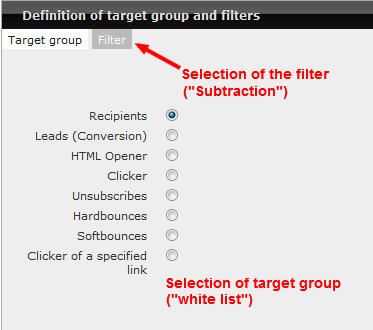
In the second step, the desired target group and the filter are then chosen. As a target group, select the category which describes the users who are to be included in the target group (white list). For example, all Clickers can be selected here. Under filter, choose which users should be excluded from the selection, i.e. “subtracted”. For example, you could select Leads here. In this way, you would create a target group containing all clickers who have not made an order.
It is also possible to select the clickers of a specified link as a target group. After selecting this category, this opens a list of URLs contained in the chosen email. Choose the desired URL(s) whose clickers are to be selected, by clicking on one or more URLs in this list. The Clickers of a specified link selection is only possible when one email is selected. If you selected multiple emails in step 1, the Clickers of a specified link option is hidden in step 2.
The creation of target groups can be followed in the Job queue. They appear after completion in the target-group administration.

